
How to Install Flixnet Addon on Kodi
Do you sit at home all day and don’t have anything interesting to do? Are you planning to spend quality time with your family within your home watching movies or tv shows? What if you are already using an awesome media player named as Kodi but still limited to its default functionality? You should not, anymore.
Well, today we have written this article just to talk on the same topic of installing such addon which can help you achieve the same on your Kodi media player.
Well, FlixNet just doing the same work as you expect. It is a not-so-popular yet, but great addon which allows you to watch TV shows, movies, anime, new movies, channels, new episodes and movies by genres. According to Usessaywriters.com, you can distract from writing essays or dissertations and have a good time.
Due to its increasing popularity for its features, many other addons developers have started to take chances and inherit the functionalities of FlixNet Kodi Addon. It’s slowly moving towards the top of the chain of most used online streaming addons on Kodi platform. Just like No Limits Magic, Durex Build and other addons, it has the same set of features along with its own.
FlixNet Kodi Addon comes from Jesus Repository which has a bundle of such addons which have all types of categories of contents and streams. Due to its popularity, Kodi official team is planning to include it’s in the official build. So, if you just update or install Kodi to the latest version, it is likely that you will get this addon already installed.
So, let’s get started and see how to download and install FlixNet Addon on Kodi Media Player. Here are the steps to follow to install FlixNet Addon:
Steps to Install the FlixNet Addon for Kodi
1. Home Screen > Settings.
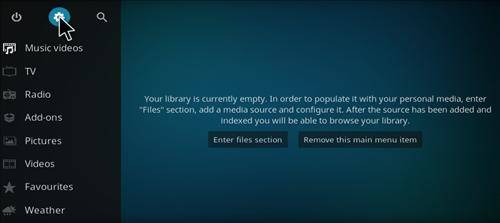
2. Click on File Manager.
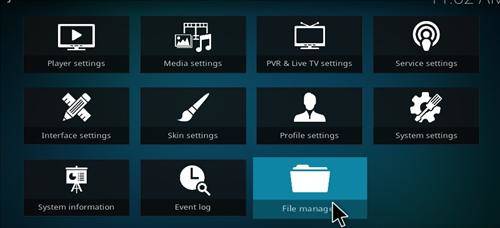
3. Next Click on Add Source.
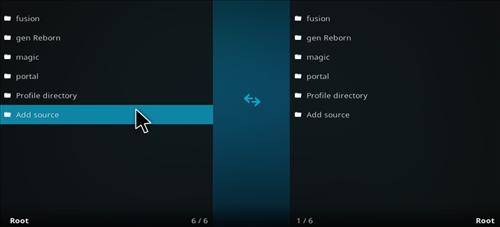
4. Now Click on None.
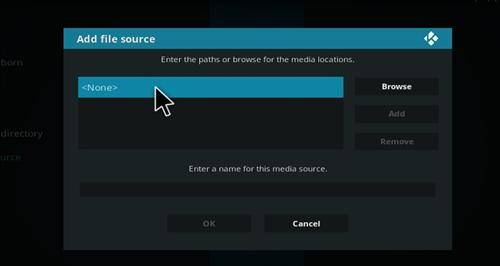
5. Now you need to enter the URL as shown – http://jesusboxrepo.xyz/repo/
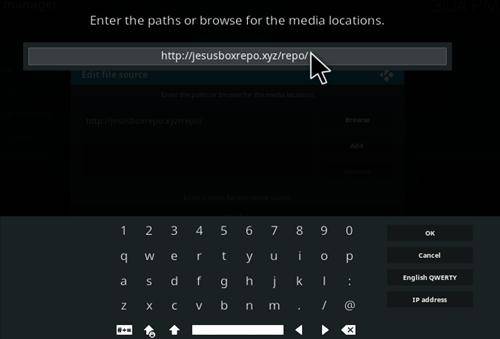
6. Enter any name of your desire. We recommend to name it as “JesusBox”.
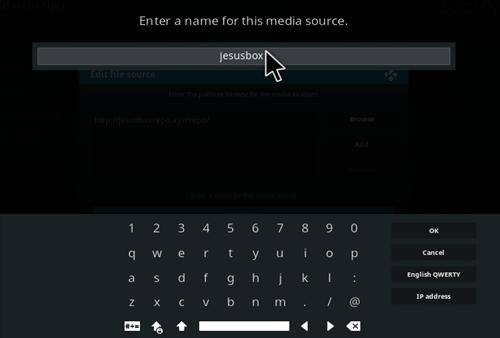
7. Click OK.
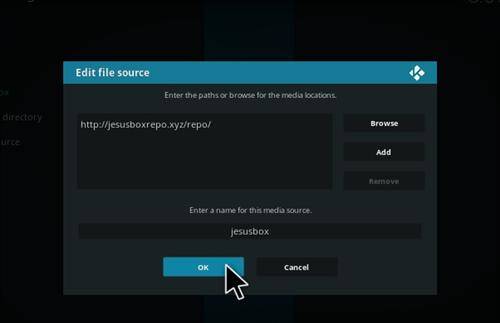
8. Move back to Home Screen and Go to Addons.
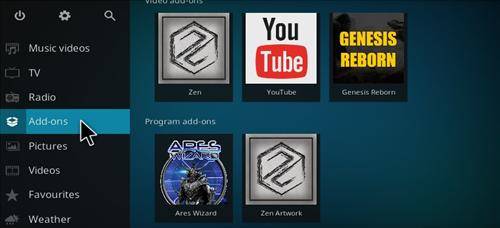
9. Click on Package Installer in the top left corner.
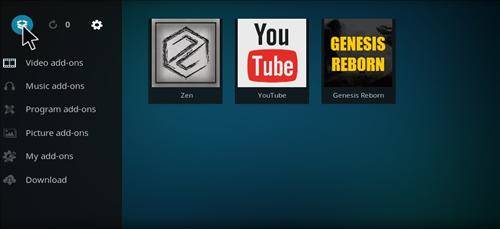
10. Next Click on Install from Zip File.
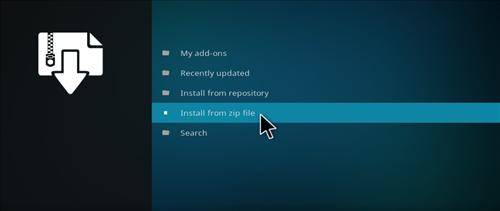
11. Find JesusBox and Click on it.
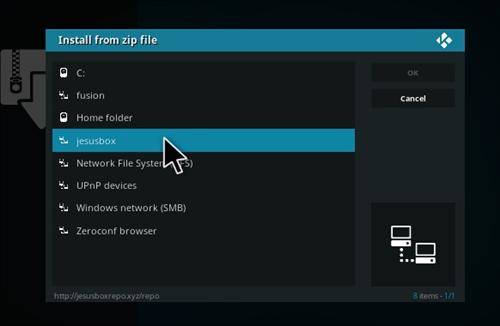
12. Click on repository.jesusbox.zip.
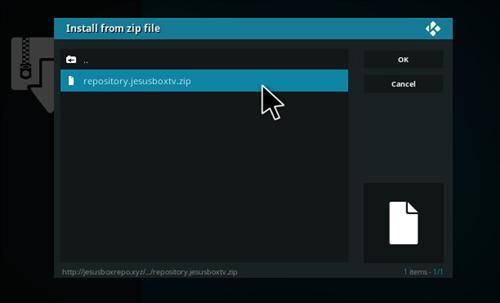
13. A popup will appear saying “JesusBox Repository Enabled”.
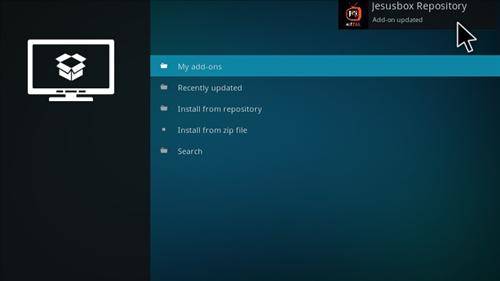
14. Click on Install from Repository.
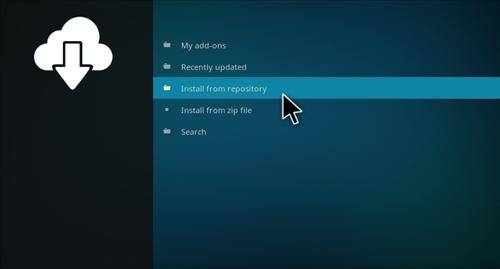
15. Click on JesusBox Repository.
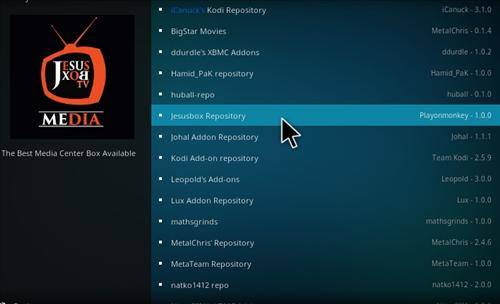
16. Then Click on Video Addons.
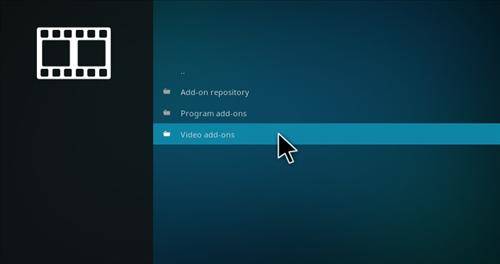
17. Then Select FlixNet.
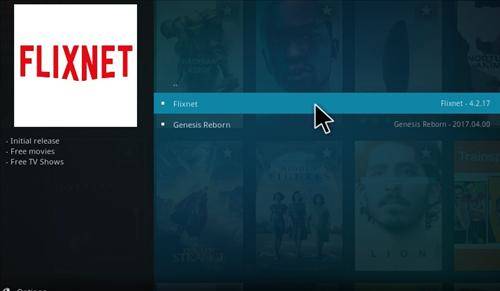
18. Finally, Click on Install.
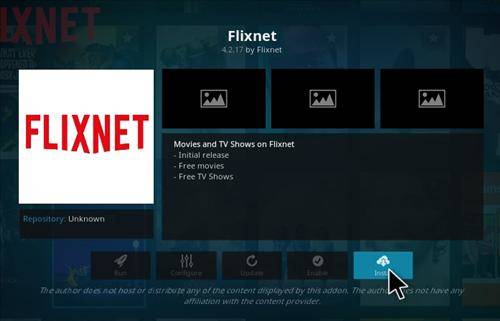
Following these steps will help you install FlixNet Addon on Kodi. Make sure you follow exact procedure.
Final note on installing FlixNet Addons on Kodi Media Player
We don’t have a second thought if you are planning to watch and stream movies online. FlixNet Kodi addon is right for you. Just follow the steps given above as instructed, and you must have installed FlixNet Addon for Kodi. If you have failed to do this, please ask us in the comment section below, we will do our best to sort the problem out. Thanks for reading the article to the end, bye.
