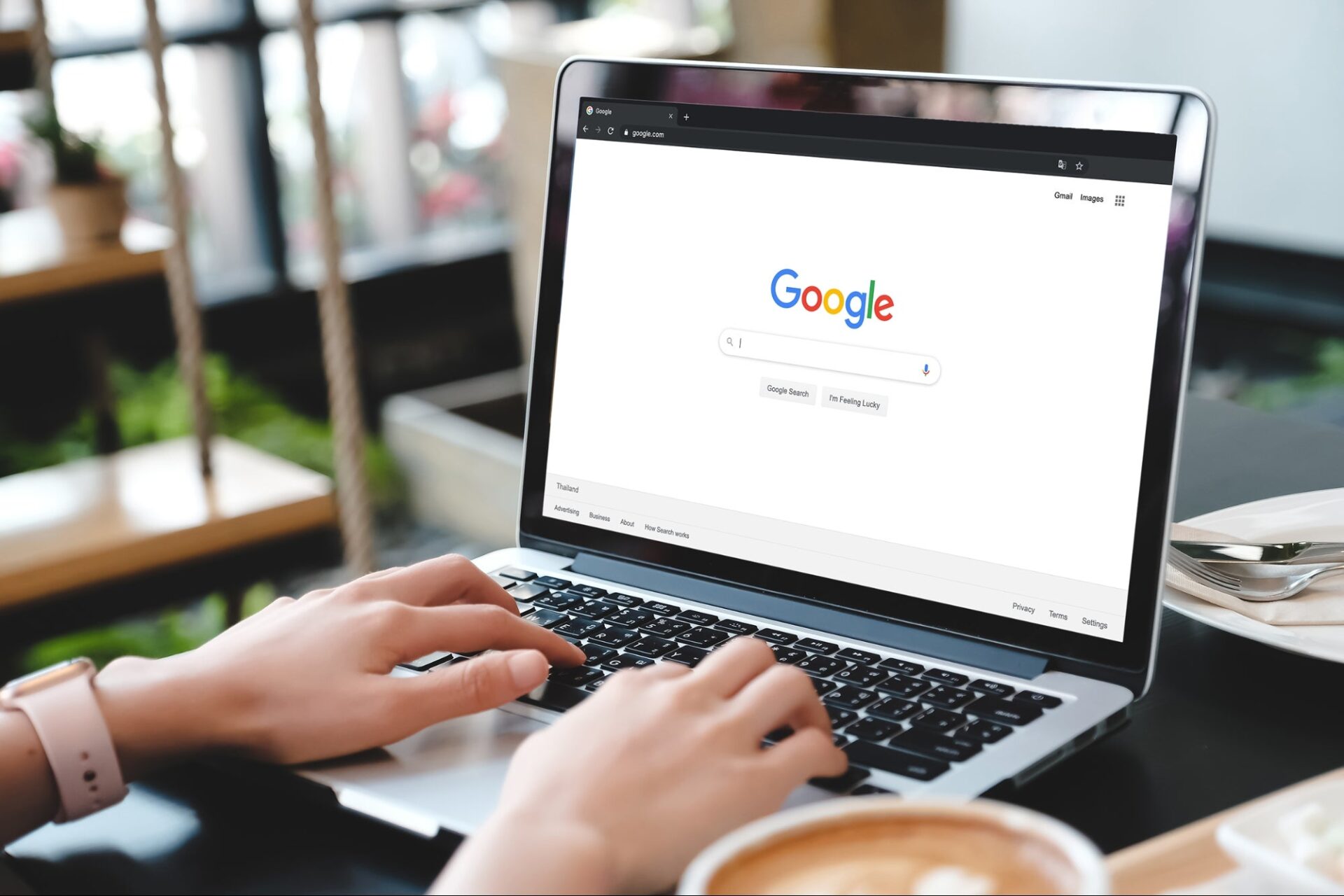
10 Creative Ways To Search The Web
Searching the web can be daunting, especially with the vast amount of online information. But you don’t always have to search on Google the traditional way when you need answers. Many creative alternatives to searching the web can help you find what you’re looking for more efficiently.
Specialized search tools that focus on specific types of content, such as images, videos, or PDFs, can help. You can use a tool like LuminPDF to search for PDFs or related content or combine PDF files online. This article will discuss other methods for searching for more specific content.
1. Use content-specific search engines
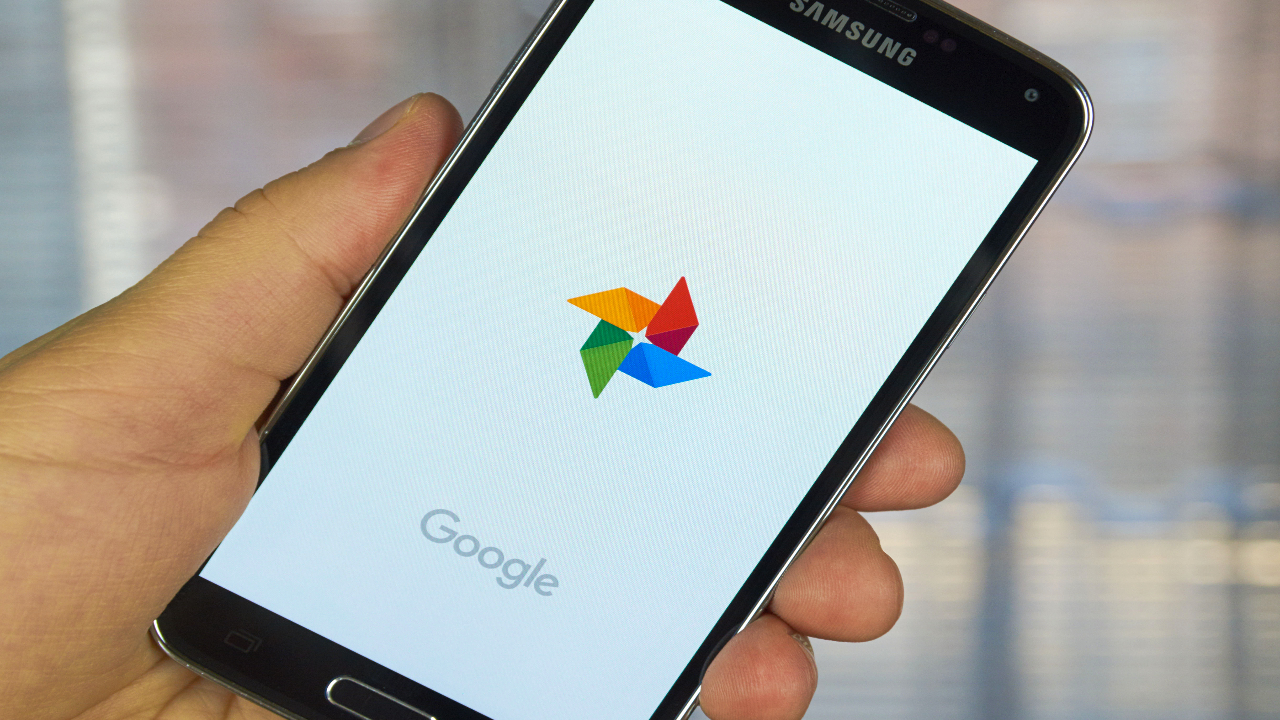
Content-specific search engines can be a valuable resource when searching the web, as they focus on a specific type of content. For example, if you’re looking for images, you can use a search engine like Google Images or Bing Images.
Those looking to convert PDF text online use this method the most, as it cuts out clickbait articles and irrelevant content. If you’re looking for videos, you can use a search engine like YouTube or Vimeo. Academic researchers and scholars can use Google Scholar to narrow their searches to peer-reviewed articles and reports.
2. Look for similar sites
When searching the web, looking for sites similar to the one you’re searching for can be helpful. To find similar sites, you can use a search tool like SimilarWeb or Ahrefs, which will show you a list of similar sites based on your search query. This method can be handy if the online platform you’re looking for is no longer active or has changed its URL.
3. Ask users for answers in forums
Another creative way to search the web is to ask users for answers in forums. Forums are online communities where users can ask and answer questions on various topics. Reddit is one of the largest online communities in America; you can start your search there.
To find a forum related to your search query, you can use a search engine like Google or Bing and include the word “forum” in your search. For example, if you’re looking for information on how to combine PDF files, you could search for “PDF forum” to streamline your search.
4. Use social media and real-time aggregators

Social media platforms and real-time aggregators can be helpful resources when searching the web. Real-time aggregators like Google News and Feedly will enable you to search for and track news and updates in real time.
Social media platforms like Twitter and Facebook allow you to connect with users and ask for help or information related to your search query. You can ask your followers how to edit scanned PDF files, where to find the “best pizza in town”, or anything else.
This approach is fast becoming the most popular, as reports showed people used Instagram as a search tool for products more often than Google.
5. Search websites and blogs
Websites and blogs can be valuable resources when searching the web, as they often contain information on specific topics and industries. To search for websites and blogs related to your search query, you can use a search engine like Google or Bing and include the words “website” or “blog” in your search. For example, if you’re looking for information on how to upload PDF on web, you could search for “PDF upload website” or “PDF upload blog.”
6. Use advanced search operators
Advanced search operators are special characters and commands that you can use to refine your search on Google and other search engines. These operators allow you to specify the type of content you’re looking for, exclude certain terms, and search within a specific website or domain.
Some standard advanced search operators include:
- “quotes” to search for an exact phrase
- minus sign (-) to exclude certain terms
- site: to search within a specific website or domain
- filetype: to search for a particular type of file, such as PDF or doc
- related: to find websites linked to a specific website
Advanced search operators can help you find more relevant results and save time searching the web.
7. Use Google’s advanced search page
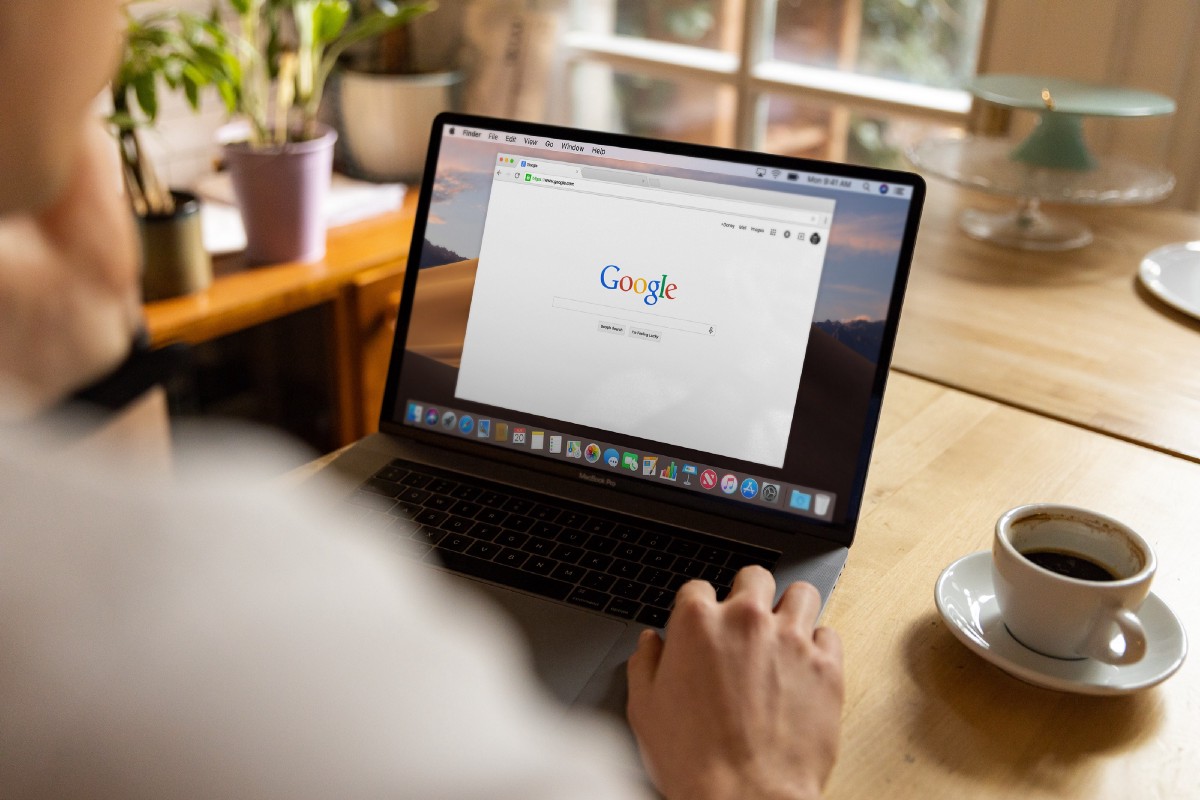
Google’s advanced search page is a tool that allows you to specify the type of content you’re looking for, the language, the location, and other criteria when searching the web. To access Google’s advanced search page, click on the “Tools” button in the search results page and then select “Advanced search.”
Using Google’s advanced search page can help you find more relevant results and save time searching the web.
8. Use search alerts
You can set search alerts on Google and other search engines to notify you when content published online matches your search query. You can use a tool like Google Alerts or Mention to set up a search alert. Both tools allow you to enter a search query and specify the frequency and delivery method. You can set up an alert to notify you daily or weekly and choose to receive alerts via email or notification on your phone or desktop.
This web-search method can be handy when searching the web, as it allows you to stay up-to-date on important topics and save time by eliminating the need to search for new content manually. You can set up alerts for a wide range of themes, such as news, research, or job openings, and you can easily modify or delete the alerts as needed.
In addition to Google Alerts and Mention, other tools and services offer search alert functionality, such as Talkwalker, Brand24, and Alerti. These alternatives may provide additional features and customization options, such as monitoring social media, tracking mentions of your brand, or setting up alerts for specific websites or domains.
9. Use a reverse image search
A reverse image search is a tool that allows you to search for images based on their content rather than a text query. To use a reverse image search, you can upload a photo or provide its URL, and the search tool will show you similar photos and websites that contain the image.
Reverse image search can be helpful when searching the web, as it allows you to find images based on their content rather than a text description. It can also help find an image’s source or determine if it has been used without permission.
10. Use a knowledge graph
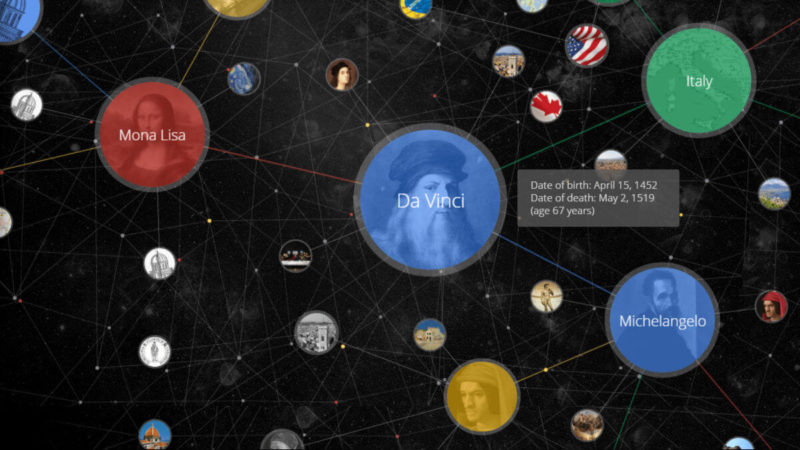
A knowledge graph is a database of information about people, places, and things that Google and other search engines use to provide more relevant and detailed search results. When you search for a person, business, or product on Google, you may see a box at the top of the search results page with additional information about the query. This information is pulled from the knowledge graph.
A knowledge graph can help you find more detailed and relevant information when searching the web. For example, if you search for a person, you may see their occupation, education, and other biographical information in the knowledge graph. If you search for a place, you may see its location.
Conclusion
There are many creative ways to search web content that can help you find what you’re looking for more efficiently. Whether you use content-specific search engines, look for similar sites, ask users for answers in forums, use social media and real-time aggregators, or search websites and blogs, it is vital to find the best approach for your needs. The best practice would be to combine two or more of the ideas in this article to ensure you get relevant results quickly.
